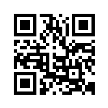Google Maps and Street View
Google Maps and Street View present tutors with an opportunity to engage in authentic learning activities. It will allow a student to explore their local area, read signs, browse shop windows, learn directions, view road markings, find business and local services and also learn about the area’s history.
Google Maps
View Larger Map
How to use Google Maps
To access Google Maps
Go to: http://maps.google.ie/
In the search box type the location you want to display.
Once you have found the location and displayed it you can zoom in or out and access Street View by using the Control options on the left of the screen:
Use the arrows to move left or right, use the + or – to zoom in or out.
To access Street View drag the little orange man onto the map.
Video
Activities
Street Signs
Street View can be used to explore street signs in your local area. Place the mouse over an object in street view click the object to zoom in.
Street Sign and Shop Sign
Getting Around
All street names are indicated on Google Maps, Maps can be printed and used for learning street names and also for plotting directions or pinpointing important locations such as the Hospital, schools, Doctors practice, Bank, Post Office etc. This map work can be enhanced by using street view to view their locations as well.
A tutor who signs up for an account can also add layers of information to Google Maps to enrich the learning experience. Images, Video and Text can be added to maps you create.
Examples:
Clonmel Public Buildings
Explore Public Buildings in the area:
View Clonmel Public Buildings in a larger map
Clonmel: Historical Industrial Buildings and Places
In this example Images and information about Clonmels Industrial past have been added to Google maps by clicking on a blue pin on the map information is displayed about its historical importance, the place or building can also be viewed in street view.
Link HERE